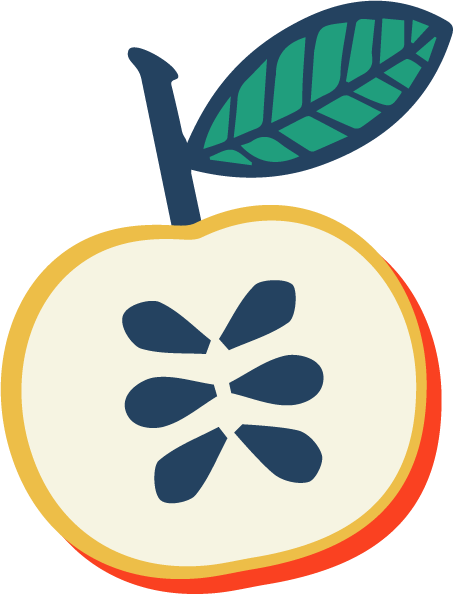Looking for resources on coding for kids? Scratch coding is a free online tool used to introduce students to the logic of computer programming, but without all the typing! Let’s dive into the details of coding with Scratch, and I’ll give you my free Scratch lesson! This particular lesson was designed for grades 3rd-6th, but it can be used with learners of all ages. I also have a free lesson geared more towards 7th-10th.
What is Scratch coding?
Scratch coding is a language developed by teachers, students, and researchers at MIT. Scratch is a wonderful way to introduce kids to coding and computer science technology because its block-based language minimizes frustration for early coders. Their process of building code will rely more on creating a logical path than on typing out precise commands. In fact, there is very little typing in Scratch. This is good news because it means a student's program will not fail because they put a comma in the wrong place or misspelled a word.
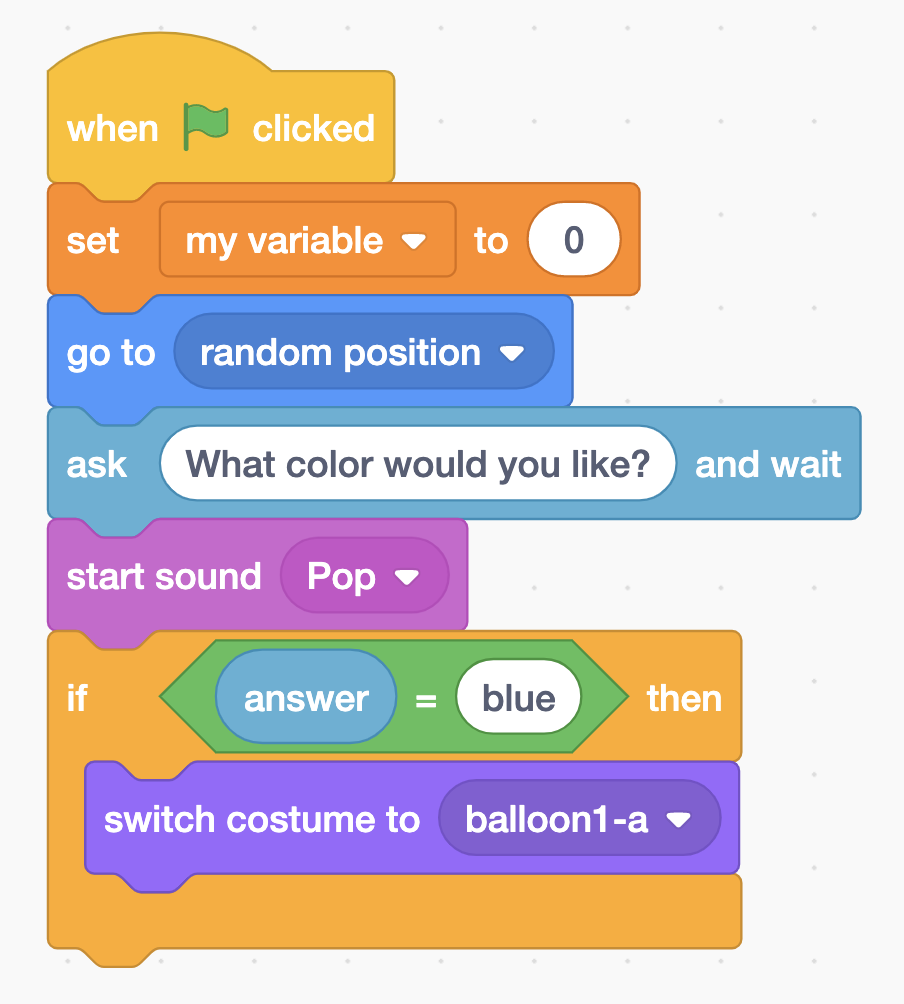
Many programming languages use a lot of typed commands. But in Scratch, building a program is more like snapping Legos together. The colors and shapes of the blocks help guide kids to build a script, which is a sequence of directions that the computer will follow. Students may still have errors in their programs (we all do!) and they will need to use their creativity and problem-solving skills to fix them, but they will not get stuck because of a simple typo. Phew!
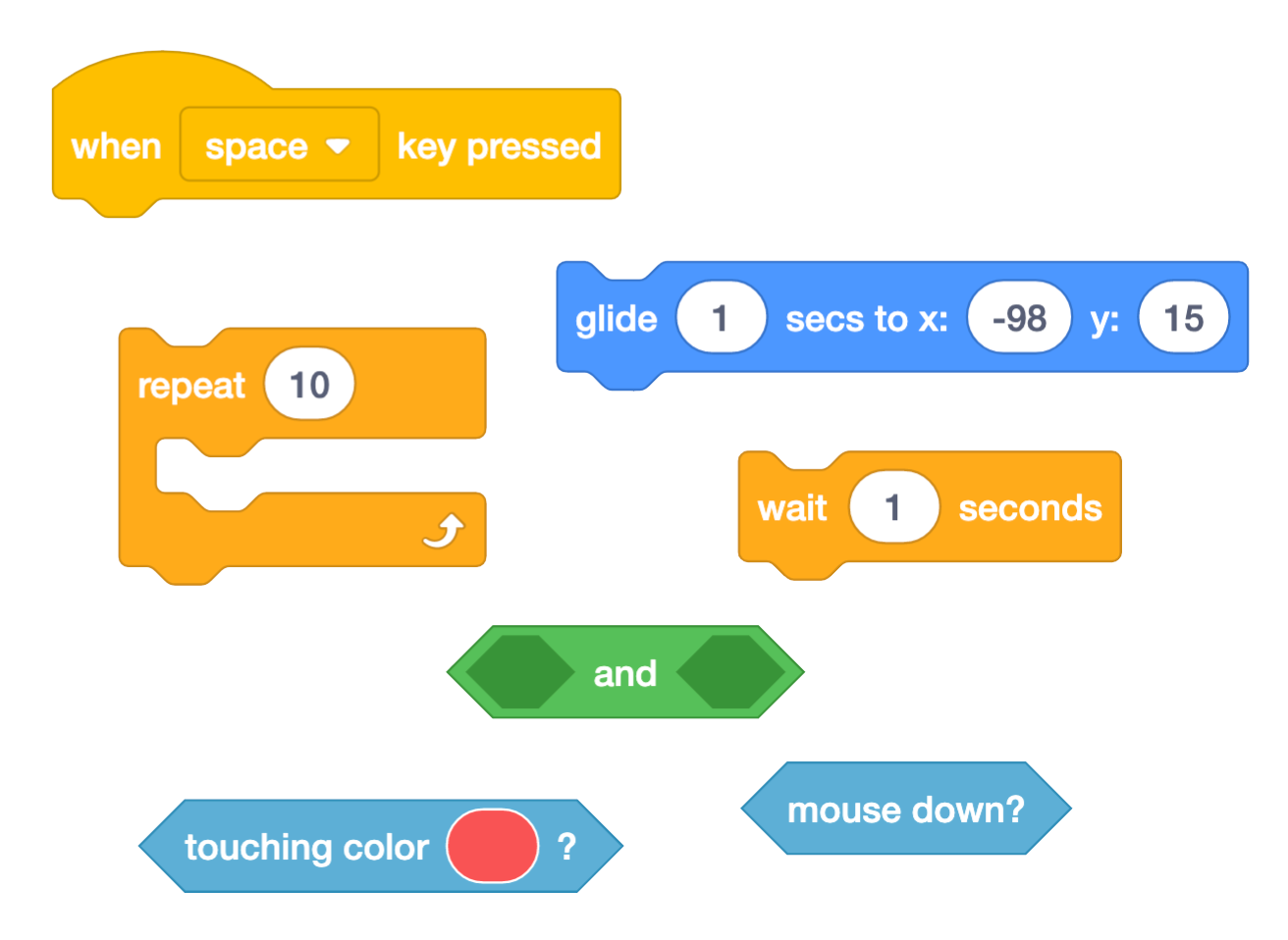
Students Are Learning Programming Using Scratch
But don’t be fooled by the simplicity of this design. Students learn how to create algorithms using underlying concepts such as variables, lists, conditions, loops, and functions. These are foundational concepts that can be used for any coding language. Working with Scratch also helps them build excellent troubleshooting skills and sharpens their ability to think about problems in a logical way.
Students are hooked after they see the fun animations, stories, and games they can create! In this free coding lesson, students enjoy animating a llama and a baseball player. They find that they can create anything using a little imagination and logic.
Beginners to Scratch coding are welcome! This lesson is perfect for those getting started. Oh, and don’t worry, answer keys and teacher notes are always included!
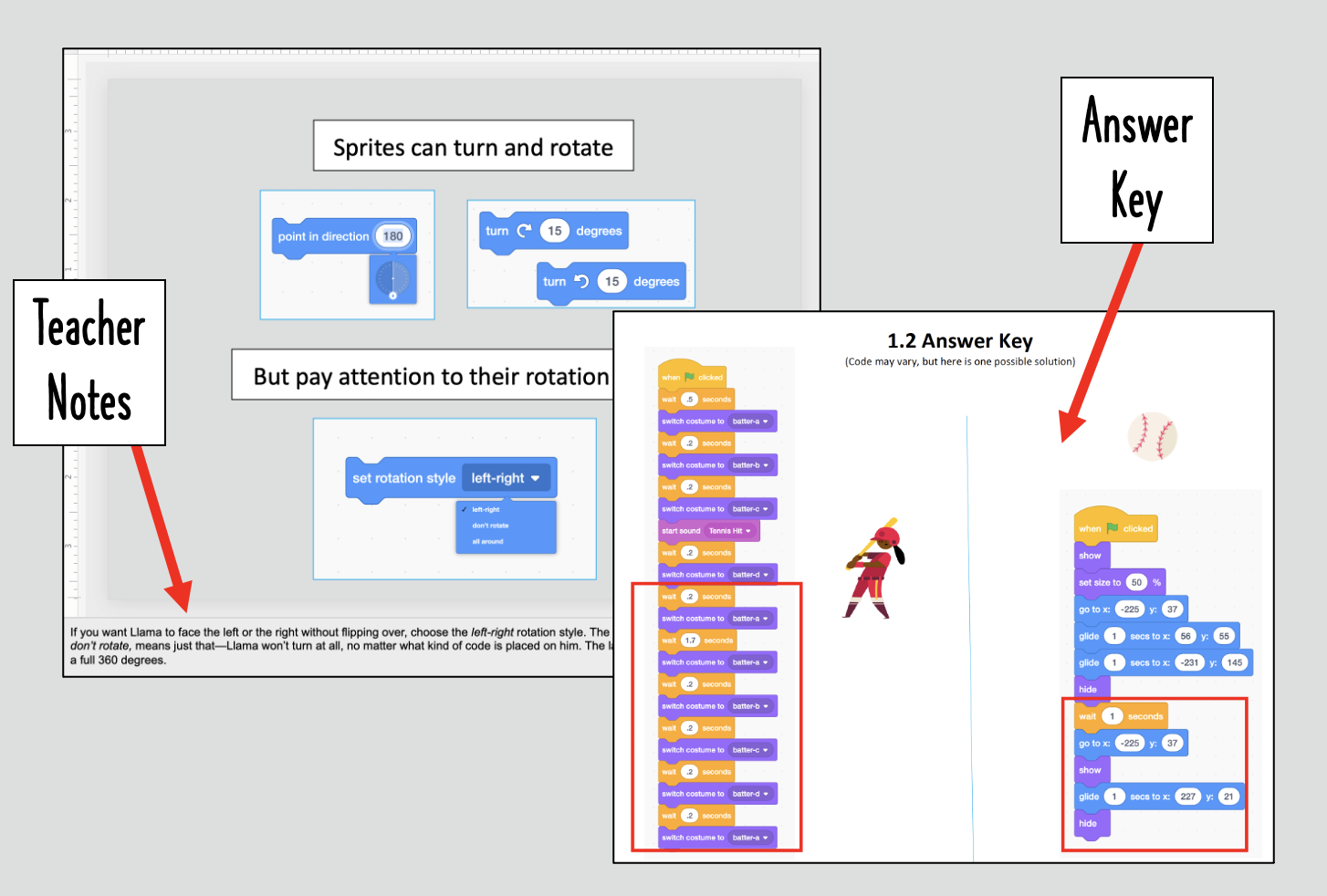
This FREE, editable PowerPoint includes short, embedded videos that demonstrate what the program should be doing at certain points. In this unit, students create two separate programs, and they are encouraged to test and troubleshoot their code. At the end of each program, students are given specific criteria and then demonstrate their learning by adding on to the program independently.
What Are Programs?
A program is a list of instructions (or code) that tells an electronic device what to do. Those instructions are listed in a specific order so the device can understand what tasks you want it to perform. These directions must be broken into small, clear steps. Imagine trying to teach an alien how to open a door if they had never seen a door before. You couldn’t just say, “Turn the knob and push it open.” The alien would be full of questions like “Which part is the knob? Turn it with what? Where do I push?” The alien has never been to Earth before, so they would be super confused.

This is exactly how computers behave. They are like an alien who cannot do even the tiniest thing without very clear instructions. Programs are the directions that help them understand what we humans want them to do. That means when you are writing a program, you have to assume that your computer knows absolutely nothing! It needs you to break down every action into very small steps.
Lesson Overview
This free lesson shows students the basics of Scratch coding, including step-by-step directions that guide students through:
- adding a new sprite
- triggering a program with an event code block
- positioning sprites using go toglide, x and y coordinates, and point in direction code blocks
- saving their work and submitting projects to a class folder within Scratch
- changing costumes on sprites
- choosing backdrops
- using sound effects
This lesson is geared toward 3rd - 6th grade students, and you can download the PowerPoint or Google Slides versions. It’s 80 pages of detailed instructions that will result in some Scratch coding fun.
Check out the video version of my FREE online lesson:
Unit 1: The Scratch Basics
First things first, you or your students need to download the FREE Scratch Basics Lesson from TeachersPayTeachers. This is the PowerPoint version. Click here if you need Google Slides. You may need to create a free account, but that’s pretty easy. Follow the prompts to create an account and login.
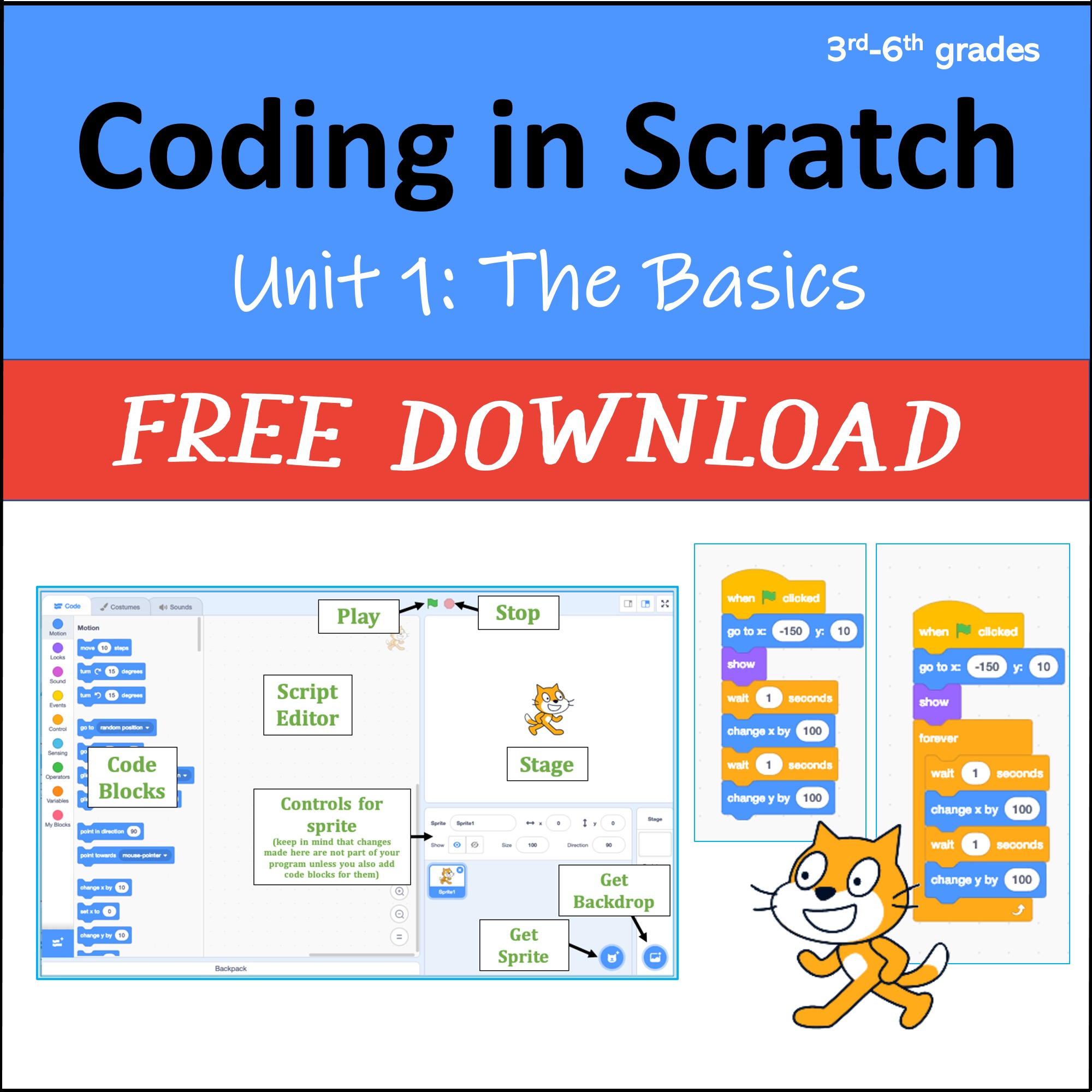
Scratch Account Sign Up
Second, students will need to sign up for a Scratch account if they don’t already have one. Scratch offers teacher accounts that allow students to submit work to you via class “studios.” If you are a teacher, sign up using this link.
Get Started: Moving Your Sprite
You or your students will discover how to change your sprite to the llama, because who doesn't want to see a dancing llama? You can learn how to move the llama around the screen! Fun, right? These are simple instructions for your upper elementary school students and early middle school students.
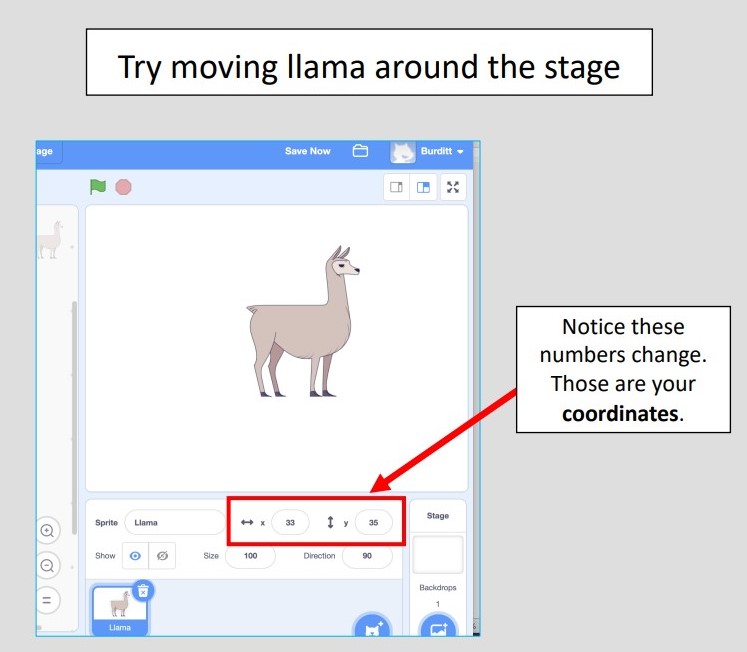
Students build their program, one code block at a time. Then they test their program to see what impact their code block has.
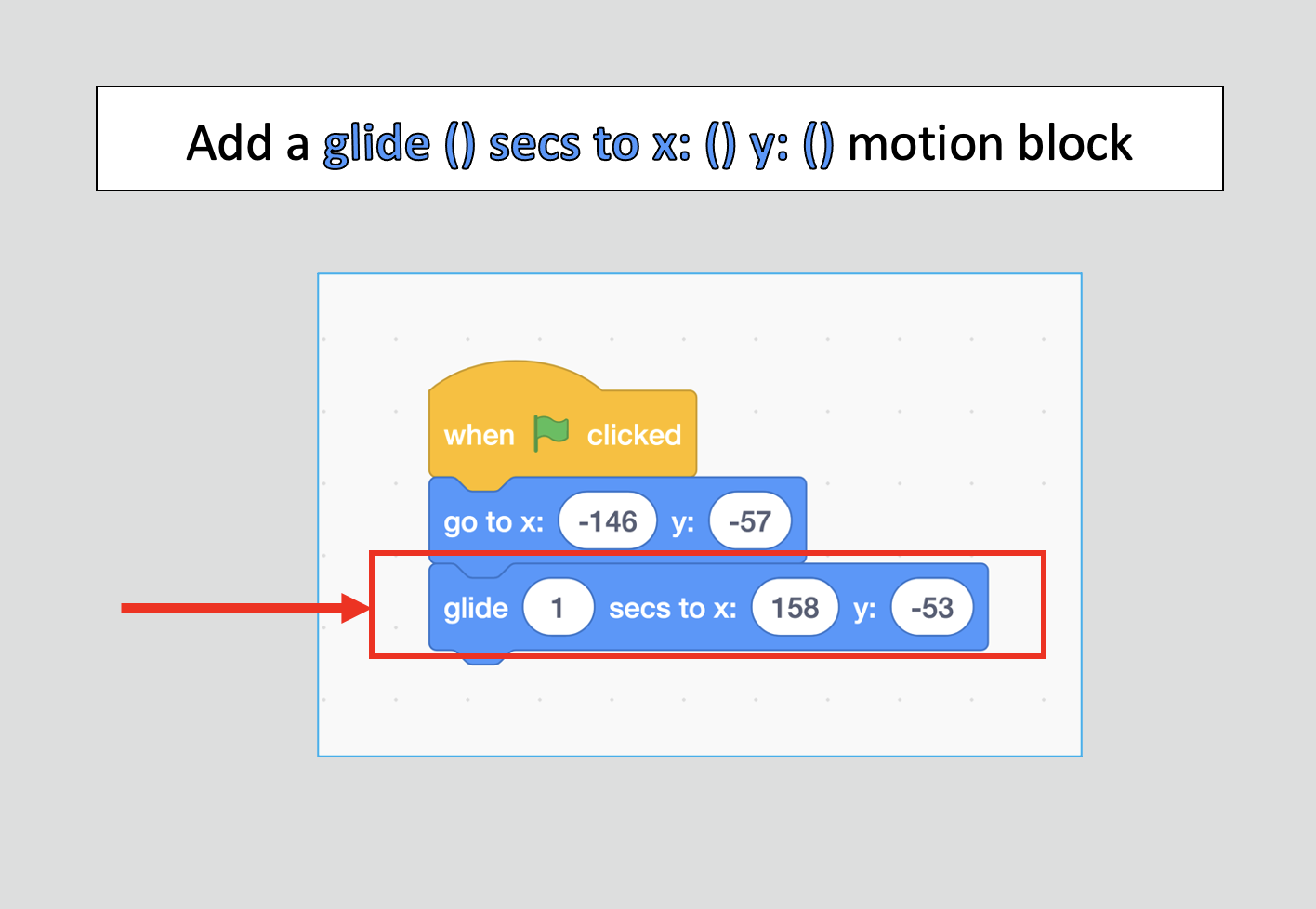
They encounter coding mistakes (called programming bugs!) and learn how to fix them.
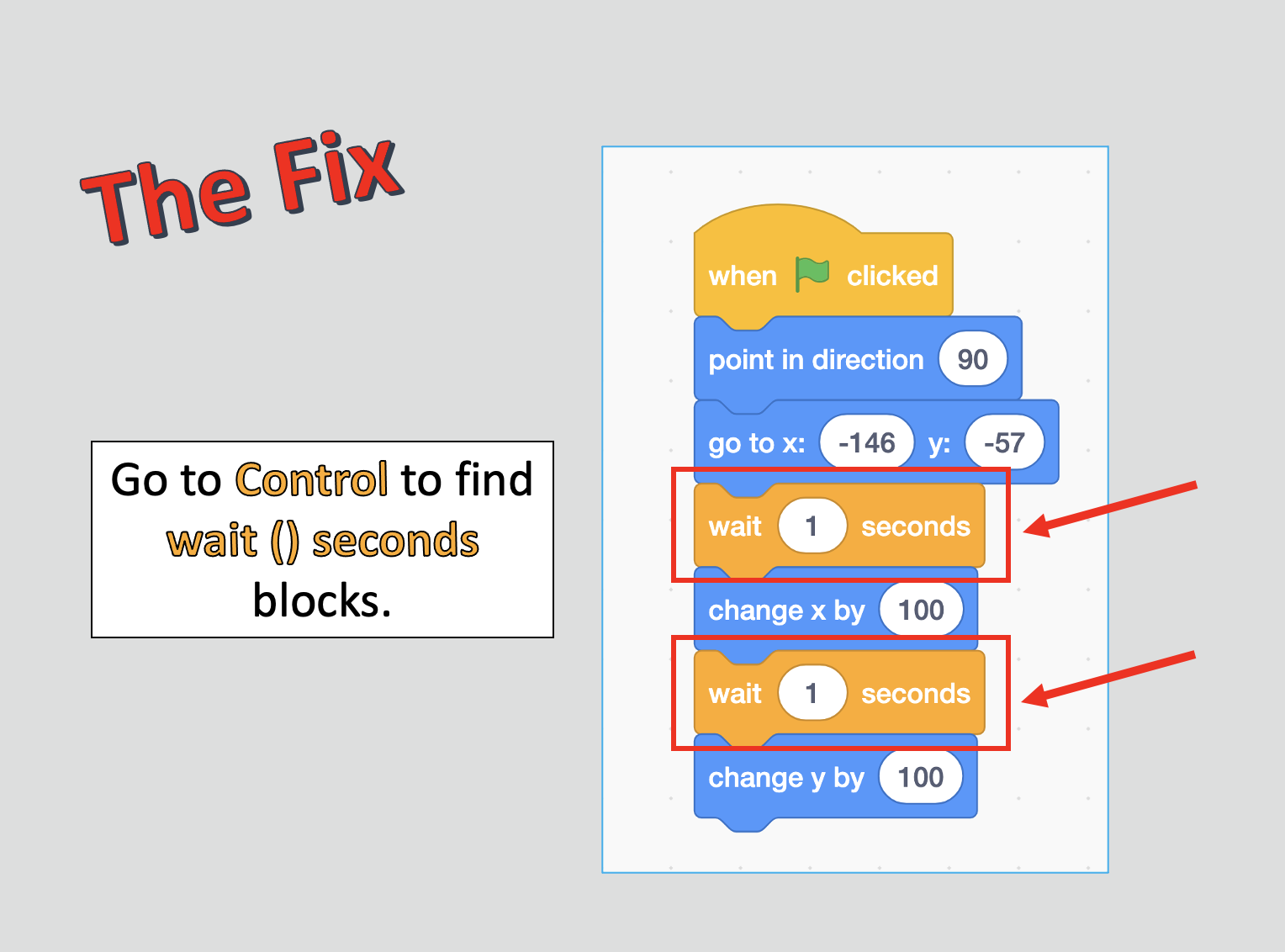
Sometimes students may be challenged to try and figure out the next step. Then you and your students can go over the solution piece-by-piece, making sure everyone understands the code.
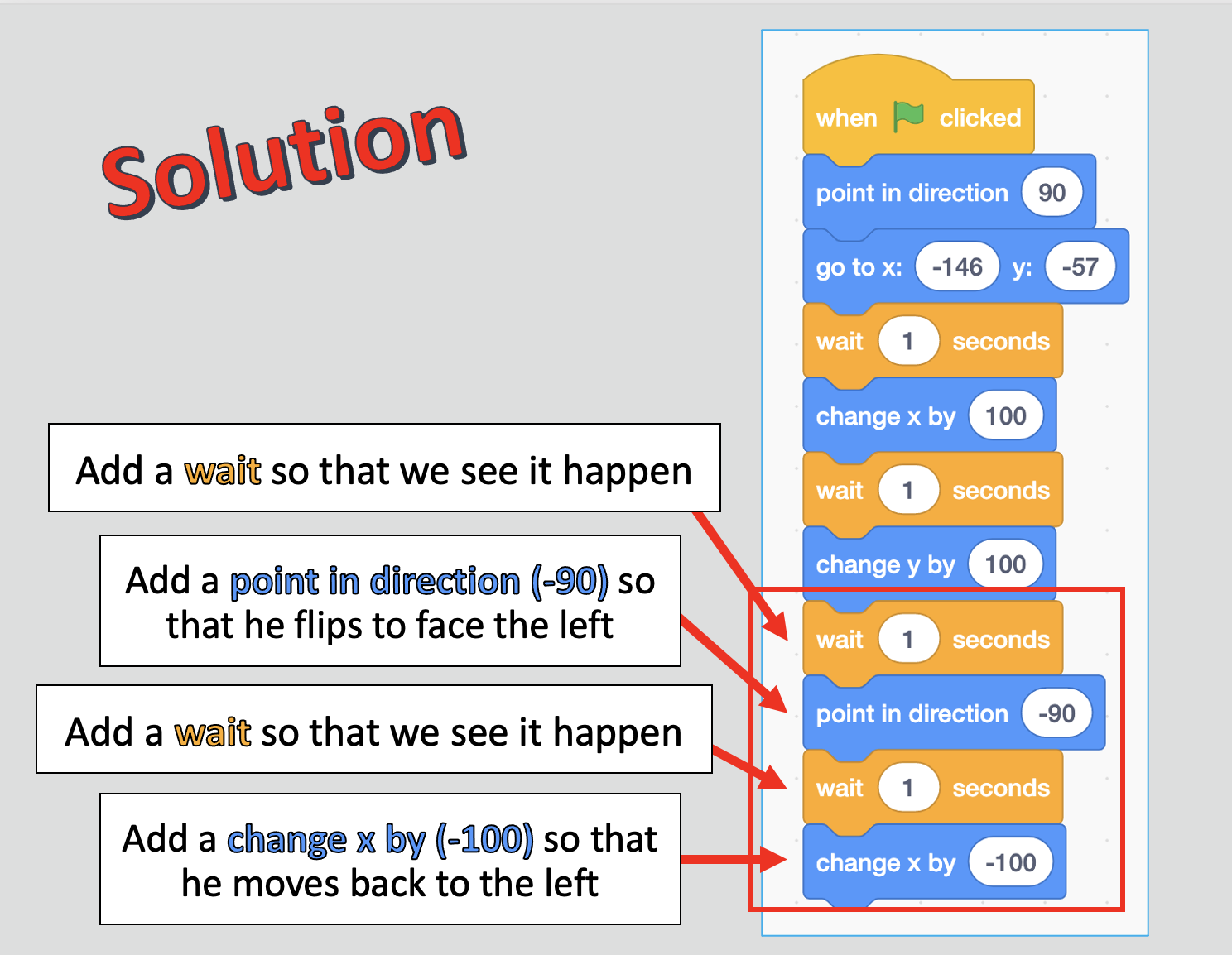
Finding Projects & Creating a New Project
Once students are done with that project, the next step is to keep track of all of your separate projects. Don’t worry, you won’t lose them!

Students may also need to learn how to create a new project! This lesson gives you step-by-step guidance for that as well.
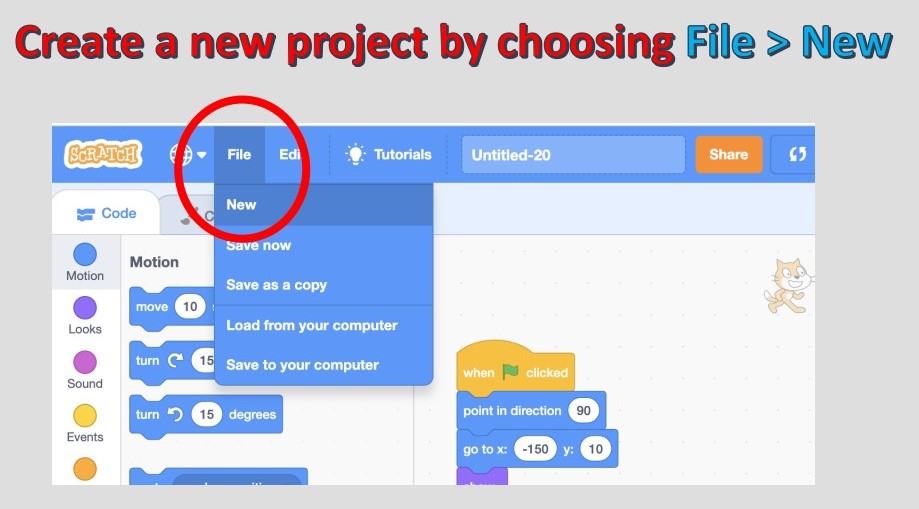
Adding Backdrops & Changing Sounds
After students learn how to move the llama, the lesson will move on to teach about adding backdrops, changing costumes and adding sounds. There are numerous fun backgrounds to choose from, but in this second example, we will use a baseball background! Batter up!
Adding Sound
There are many different sound clips to choose from in the sound library! Students may be inspired and think of more animations they want to create after looking at the library.
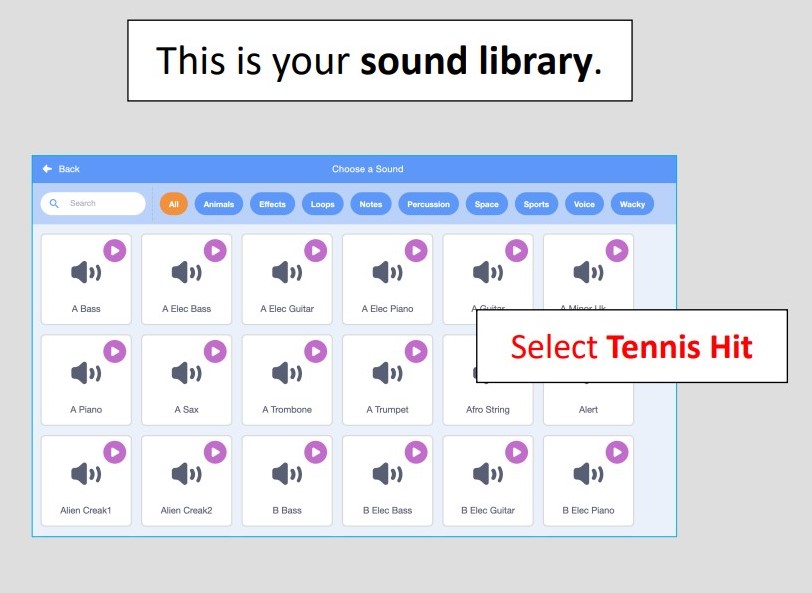
Test the Program
Coding can include a lot of trial and error, so students should be encouraged to test their program frequently. Sometimes they may write a script and discover that the program does not do what they were expecting. What then? When a program isn’t running properly, programmers have to look back through all of the code and check for the mistake, or bug, that is causing the problem.
Usually, the bug is just a logical error. Maybe students wanted to write a program where a frog says hello and then jumps up on a table, but they accidentally put those commands in the wrong place. Now the table is on top of the frog! When something like that happens, students may need to read back carefully through their code to see where the problem is. Fixing problems with code is called debugging.
Learning to Debug the Code
Bugs don’t just happen to kids. Even professional programmers make mistakes in their code, and so they are always testing their programs for bugs. In fact, it’s a good idea to run the program every time there is a change in the script, to make sure the new code works the correct way. It’s a lot easier to test after each new command is added than to try to figure out where something might have gone wrong in a long list of code blocks!
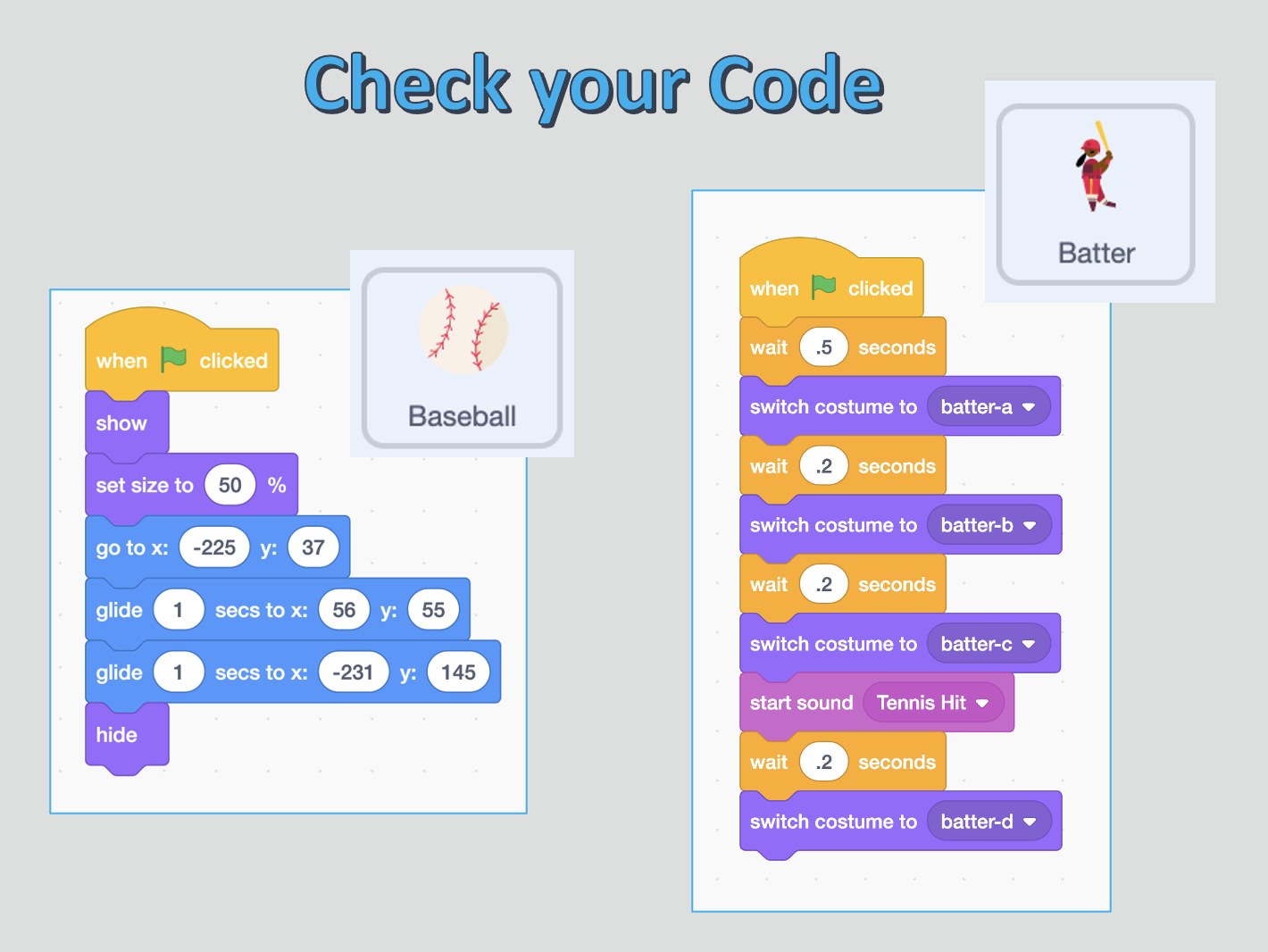
Want to hear a funny story? The very first computer bug error was a REAL bug! That’s right! Back in 1946, one of the first computers ever made was malfunctioning because a moth had gotten stuck inside the machine. That’s where the term “bug” comes from!
Student Application
After programming the batter to hit the baseball bat, I challenge students to independently write the code for the batter to receive another pitch. But this time it’s a swing and a miss! Don’t worry, the answer key is included in case they get stuck.
You can also differentiate for your students by offering some hints if they need it:
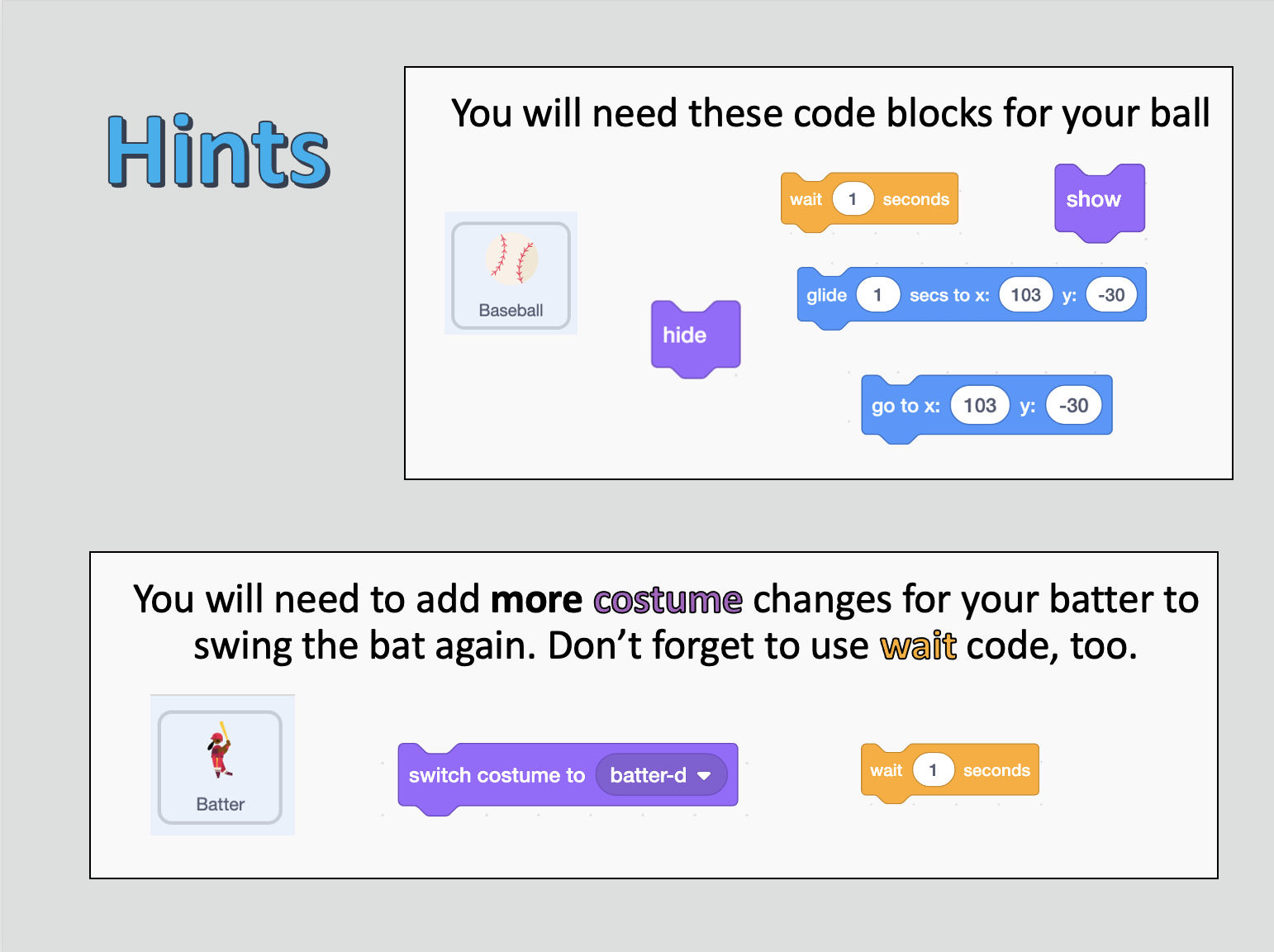
Grab the Free Lesson!
If you or your students are completely new to Scratch coding, this is the perfect way to get started. Beginners will love these detailed instructions. The lesson is available in PowerPoint and Google Slide format.
You may be thinking that programming in Scratch is just a way to make games, but that’s only the beginning of what Scratch can do! Kids and adults all over the world use Scratch every day to solve problems, make art, write music, tell stories, create simulations, and much, much more. Scratch users have also created a free online community where they can share their projects and learn from each other’s code. It’s like a gigantic group project.
Want to Keep Learning Scratch?
Do you think you’ll want to keep learning more about the Scratch coding program and have more detailed lessons like this? Grab the Computer Coding in Scratch: 7 Units w/ Activities (3rd-6th) bundle and save money! Or you can also purchase lessons individually. You’ve already got Lesson 1 because it’s FREE!
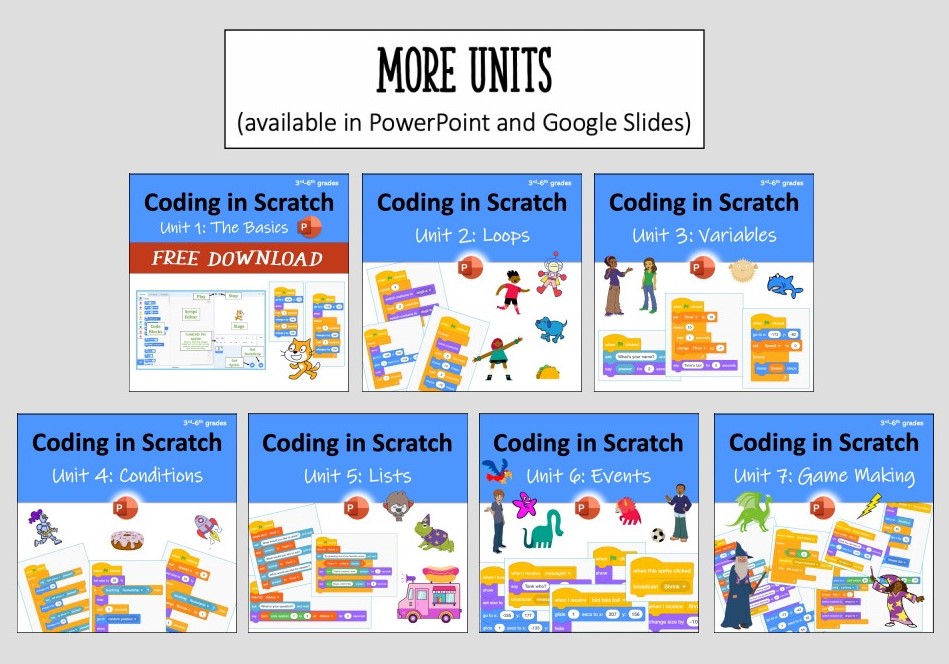
Prefer a Book?
My PowerPoints are designed for direct instruction from a classroom teacher, but perhaps you have a youngster at home who would like to learn how to program? My book is a great choice for independent study!
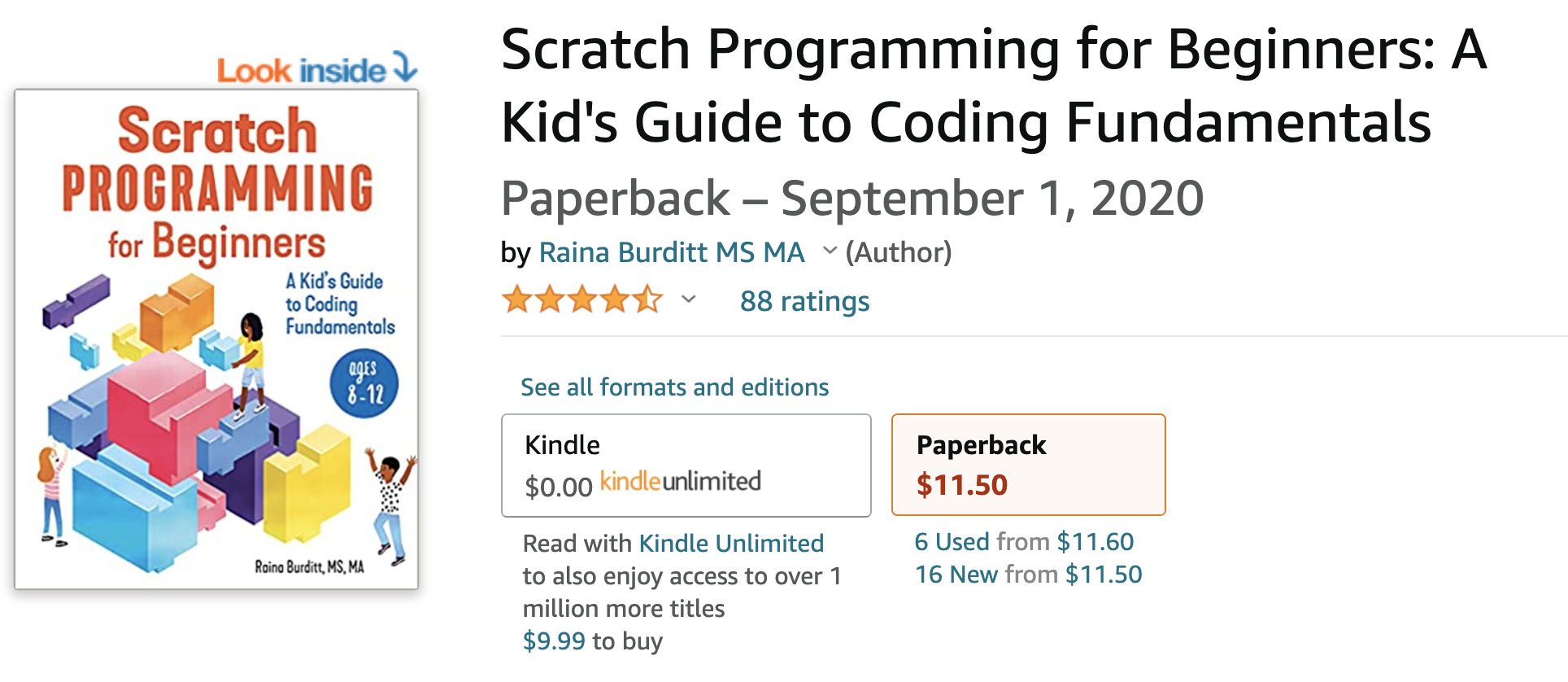
More Advanced Users?
I also have lessons geared more towards 7th-10th graders. This curriculum can stand on its own, or you could have students start with the 3rd-6th lessons and then move on to the next set.
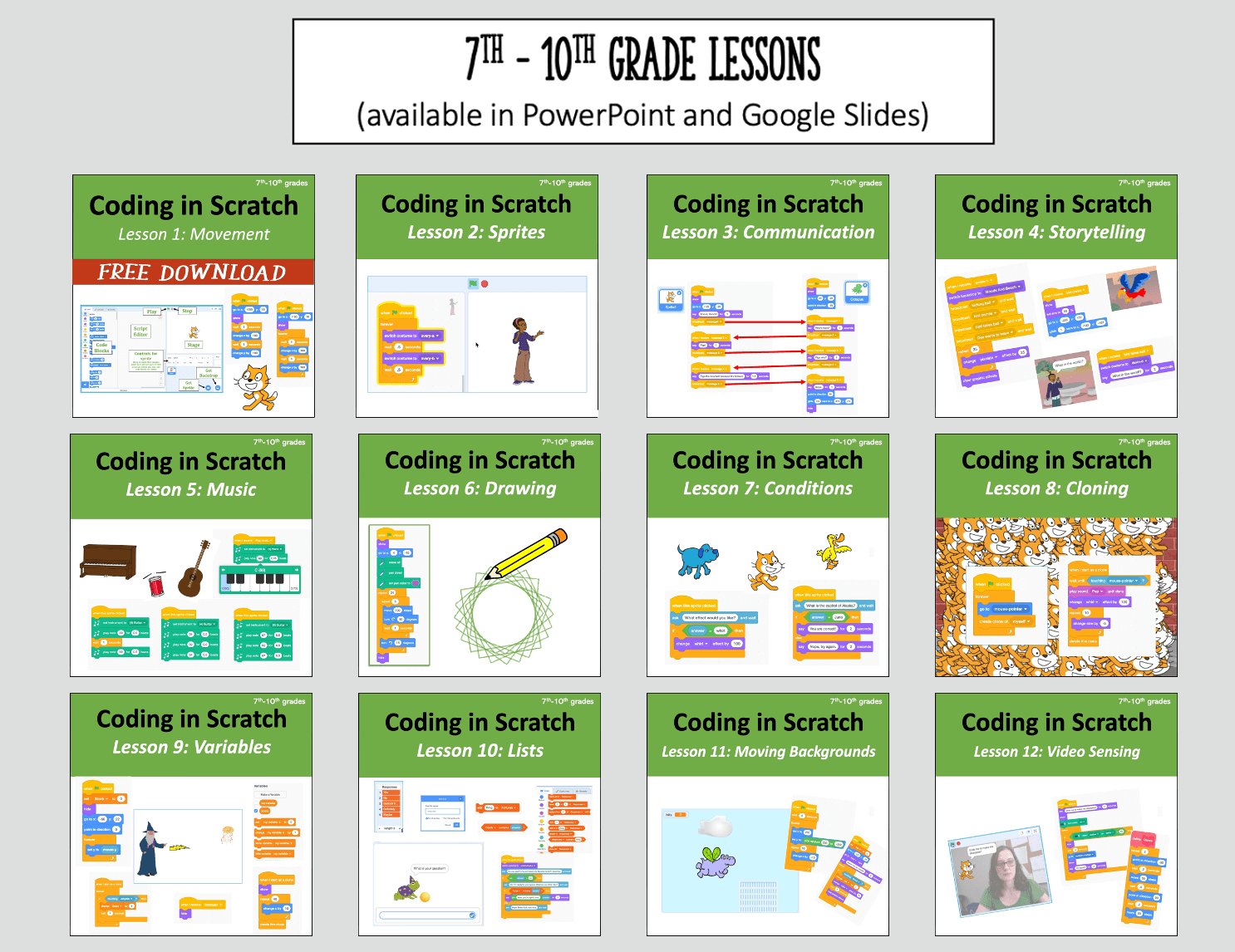
The 3rd-6th lessons really isolate concepts and build them slowly; the 7th-10th lessons are more complex with students learning more than one concept at a time. The first lesson in the 7th-10th curriculum on Movement might feel a bit repetitive to students who already completed the 3rd-6th lessons, but it touches on a few things not covered in the other curriculum. (And guess what, that lesson is free!) There are a few programs that are similar in the two curriculums, but the 7th-10th version of them has more complexity. Mostly, the programs are different. They also cover some topics that are not in the 3rd-6th lessons, such as music, drawing, cloning, moving backgrounds, and video sensing.
Need it All?
Check out my Mega-Bundle. This includes the 3rd-6th curriculum and the 7th-10th curriculum. BONUS: My Hour of Code Activity and Scratch Coding Challenges are also included in this discounted bundle.
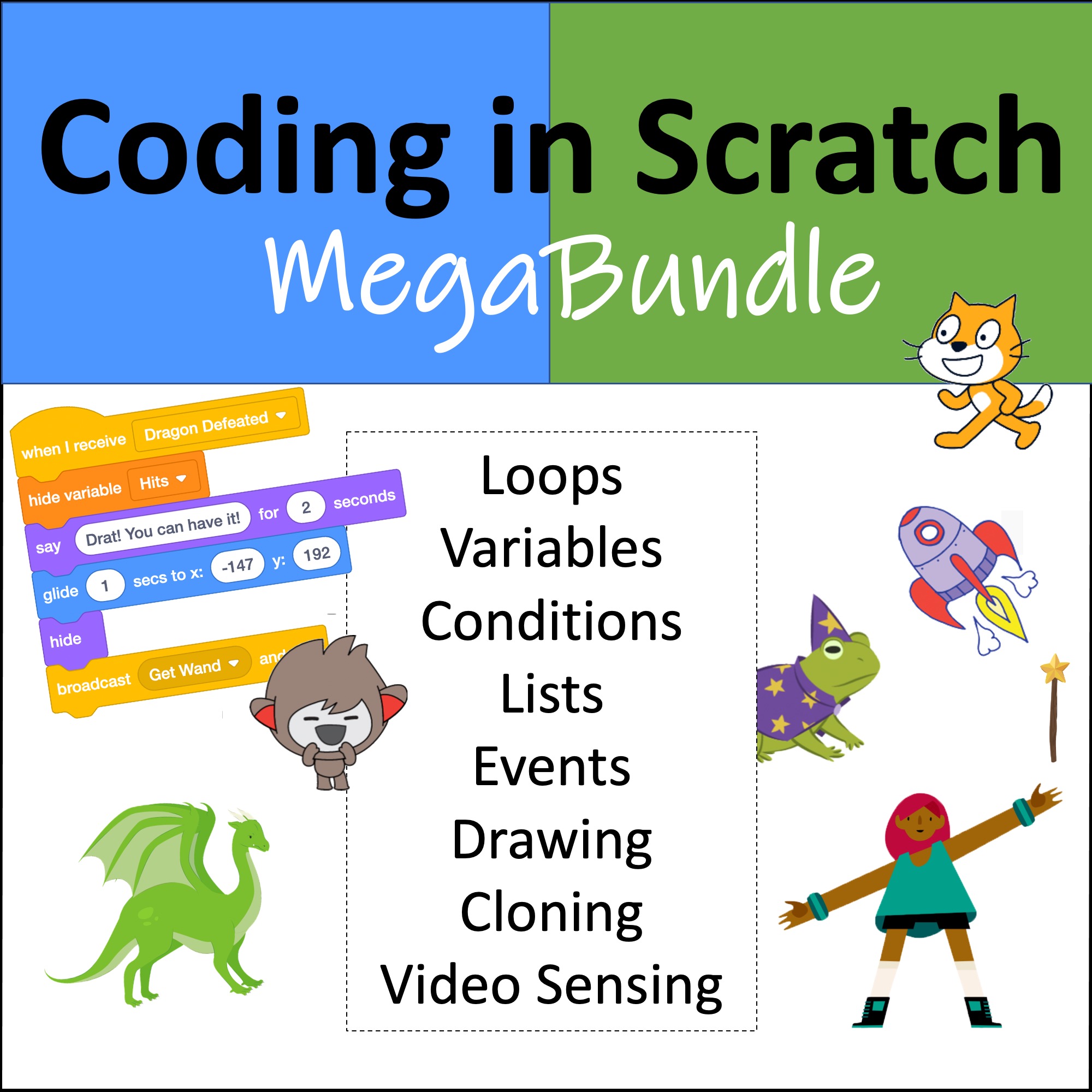
Check Out My TpT Store!
Did you enjoy this project? Check out my TpT store: Miss B’s Shop . I create a variety of resources such as more Scratch Coding lessons, Technology & Digital Design lessons, Literary Analysis lessons, Novel Studies, and more!
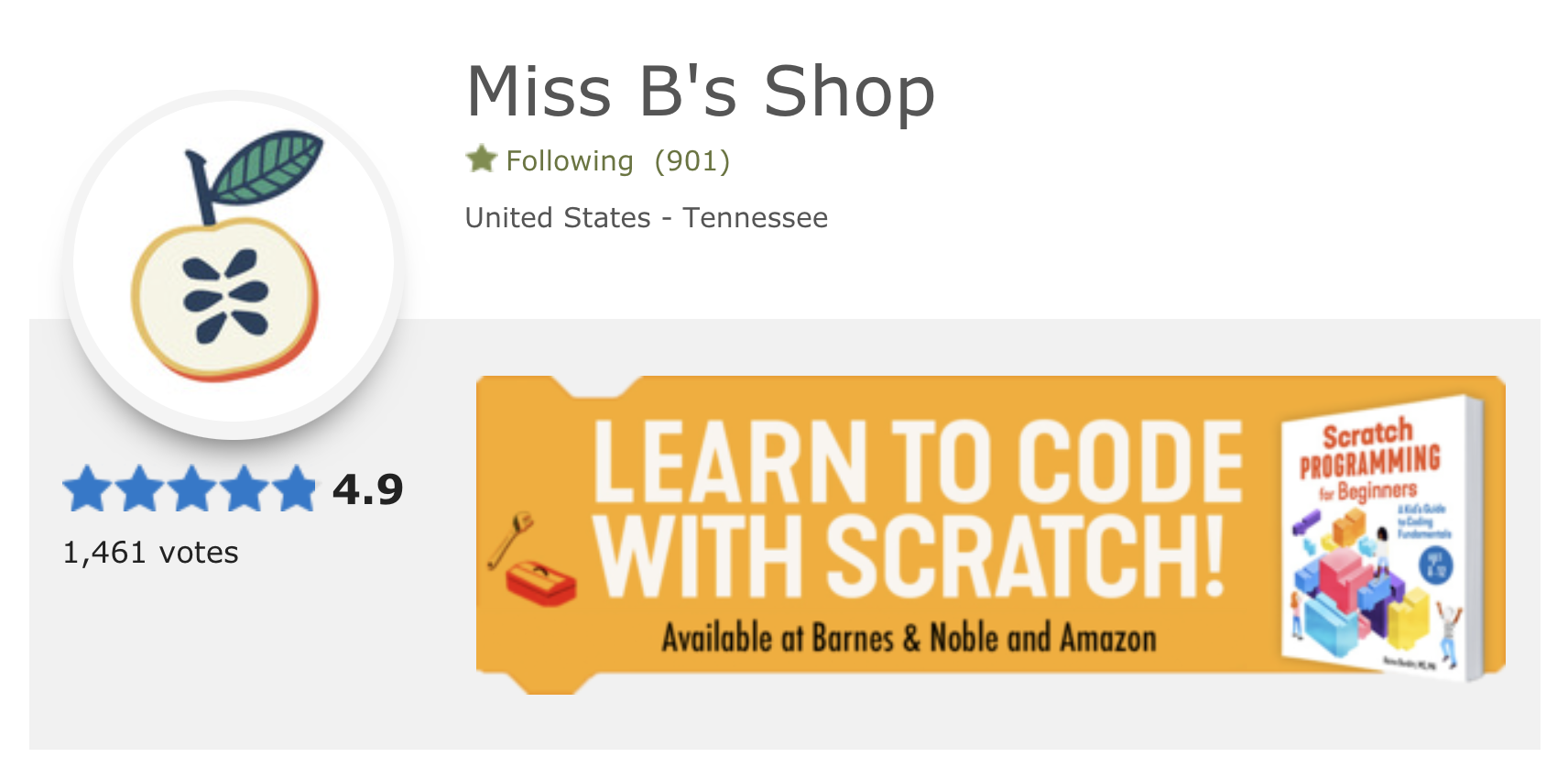
Have Fun with Scratch!
I hope you enjoyed this free lesson about coding for kids. Please don’t hesitate to reach out with any questions! I always love to hear that students are enjoying my free online resources using Scratch Coding! Happy programming!